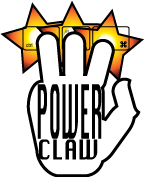 Feel the Power!
Feel the Power!In (fairly ridiculous) Digidesign terminology, "Power Claw" means "control + option + command", and it's used for several obscure, but useful shortcuts. Here's a selection of them, but let us know if you find any more.....
1) Reset Waveform Zoom:
Power Claw + (Square Bracket).
Although you can learn to tell the vertical scales apart, this is a much easier way to zoom back out to the default setting.
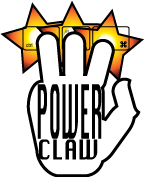
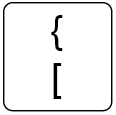
2) Fat Meters:
Power Claw + (Click on any meter).
This works in both Mix and Edit windows, and doubles the meter width. Not especially useful, but it does make things a little clearer on screen.
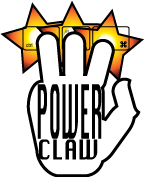
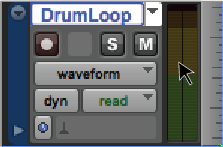
3) Enable Plugin Automation Parameter:
Power Claw + (Click on plugin control).
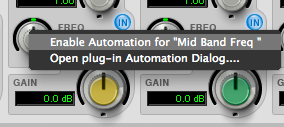
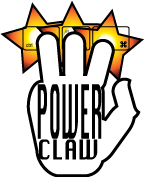
This brings up the option to enable the parameter automation. It also works to disable automation.
4) Enable All Plugin Automation Parameters:
Power Claw + (Click on Auto button)
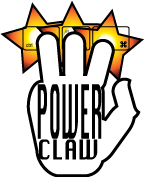
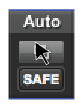
5) Make All Plugins in a Row Inactive:
Power Claw + (Click on plugin slot).
OK, this is a variation on "Make Plugin Inactive" (Control + Command + (Click on plugin slot)), with the added Option (apply to all) modifier held down, but this way I get to use my funky Power Claw logo (soon available on a t-shirt!).
This also works on aux sends, tracks and identically numbered track inputs.
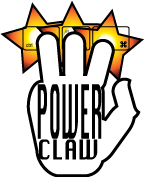
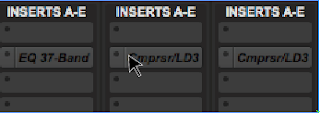
6) Previous/Next Track View on all (visible) Tracks:
Power Claw + (left and right arrows).
Cycle through Waveform, Volume, Pan, Mute (etc.) views
Again, leave out the Option modifier to only apply to the currently selected track or tracks.
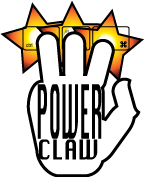
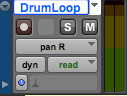
7) Track Heights All Fit to Window:
Power Claw + (up or down arrow)
A very useful one this. Much quicker than holding the Option modifer and changing the track height. Leaving out the modifier will, of course, zoom the selected track height to fill the screen.
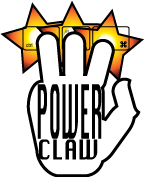
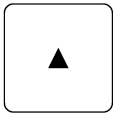
8) Copy Region to the Left:
Power Claw + (click on the region with the Grabber tool)
Similar to the Duplicate shortcut (Command + D), but this puts the region to the left.
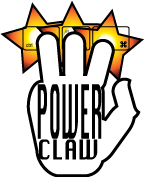
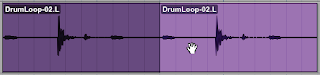
(Leaving out the Option will just move the region).
9) Video Codec Options When Bouncing to Quicktime:
You guessed it, hold Power Claw when pulling down the Bounce menu. Not much use to the music guys, but a lifesaver for those in post!
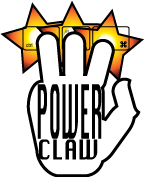
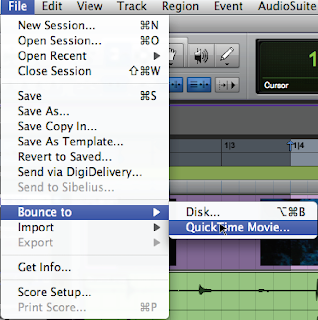
10) Region Rating:
Power Claw + (1 to 5)
Pro Tools 8 brought the option to rate regions from 1 to 5 (5 is best). Very useful when playlist editing and comping.
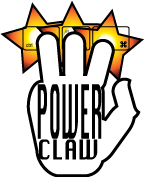
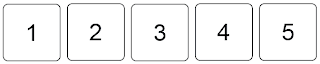
11) Show/Hide all Floating Windows:
Power Claw + (W)
This will close the transport, locate, timecode etc. floating windows, but, more importantly, will bring them back next time you need them.
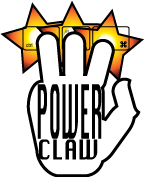
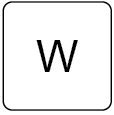
12) Scroll the Note Display up and Down:
Power Claw + (Click and drag)
This works in Note and Velocity playlist displays.
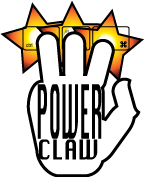
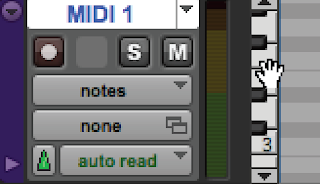
13) Scroll Through the Song From the Timebase Ruler:
Power Claw + (Click and drag)
Does exactly what it says on the tin....
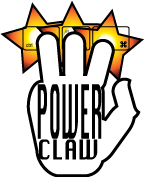
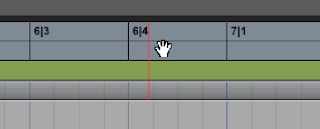
14) Copy Selection to Main Playlist:
Power Claw + (V)
One for comping, and easier than right-clicking.
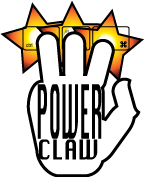
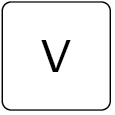
Think that'll do for now!

The fingers of your hand are not in proportion. Unless the graphic depicts an amputee who is wearing a white glove with the words Power Claw printed on, in which case it's an almost photo-realistic reproduction.
ReplyDeleteFunny you should say that.....
ReplyDeleteI'd have replied earlier, but it takes too long to type with these stubby fingers...
The logo rocks! I want the T Shirt...
ReplyDeleteGreat post, really useful. Cheers.
ReplyDelete